Войдите для возможности подписаться
Подписчики
0
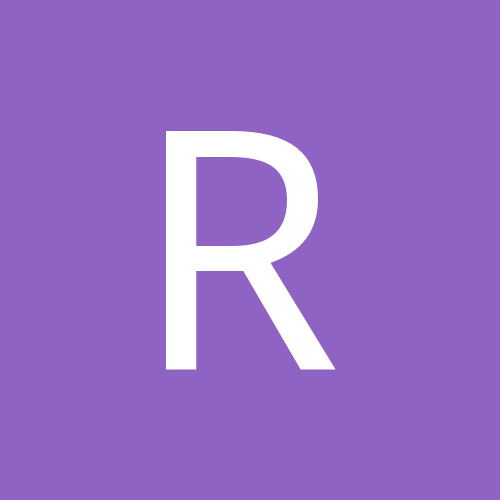
Настройка HTTPS в LiveUpdate Administdation Utility
Автор
rustikxxx, в Вопросы по Symantec Endpoint Protection
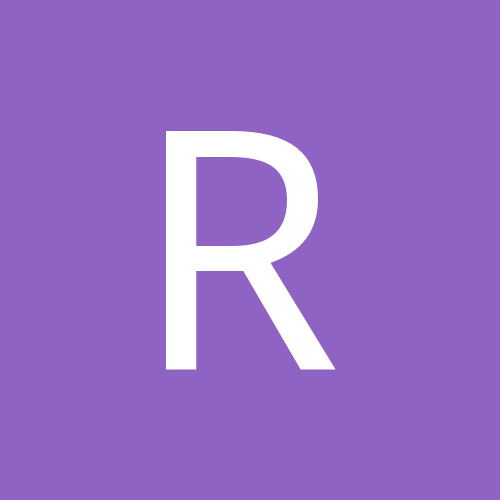
Автор
rustikxxx, в Вопросы по Symantec Endpoint Protection